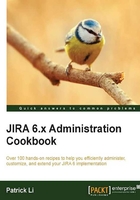
上QQ阅读APP看书,第一时间看更新
Creating a new field configuration
As we have seen in previous recipes, you can configure a field's behaviors with field configuration. JIRA not only comes with a default field configuration that is applied to all project and issue types by default, but it also lets you create your own so that you can choose the projects and/or issue types to apply your field configuration to.
In this recipe, we will make the Description and Assignee fields required only for the Task issue type.
How to do it…
Setting up a new field configuration is a three-step process. The first step is to create the new field configurations:
- Log in to JIRA as a JIRA administrator.
- Navigate to Administration | Issues | Field Configurations.
- Click on the Add Field Configuration button, name it
Task Field Configuration, and click on Add. - Click on the Required link for Description and Assignee fields.
The second step is to associate the new field configuration with a new field configuration scheme:
- Navigate to Administration | Issues | Field Configuration Schemes.
- Click on the Add Field Configuration Scheme button, name it
Task Field Configuration Scheme, and click on Add. - Click on the Associate an Issue Type with a Field Configuration button.
- Select Task for Issue Type, Task Field Configuration for Field Configuration, and click on Add, as shown in the following screenshot:

The last step is to apply the new field configuration scheme to our project:
- Navigate to Administration | Projects.
- Select a project from the list.
- Select Fields from the left-hand side panel.
- Navigate to Actions | Use a different scheme.
- Select the new Task Field Configuration Scheme option and click on Associate.