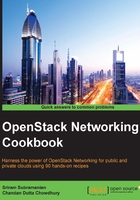
上QQ阅读APP看书,第一时间看更新
Viewing the VLAN allotted for a Network
Open vSwitch configures the VLAN ID on the virtual port associated with a virtual machine instance. The underlying physical network must also be configured so as to allow the data traffic for the same VLAN ID. Hence, the knowledge of the VLAN ID allotted for a Network is very useful, especially while troubleshooting networking problems. This recipe shows you how to view the VLAN ID allotted for a Network.
Getting ready
The VLAN ID information is available only to users with an administrative role. Hence, for this recipe, you will need the appropriate credentials.
How to do it…
The following steps will show you how to view the VLAN ID allotted for a Network:
- Log in to the OpenStack Horizon dashboard using a user ID with an administrative role.
- In the left navigation menu, click on Admin | System | Networks.
- On the right-hand side, you will get a list of all the Networks in the setup, as shown in the following screenshot:

- To view the details of a particular Network, click on the name of the Network.

- In the preceding screenshot, we can observe that Network Type is vlan.
- Segmentation ID represents the VLAN ID allotted for this particular Network. Therefore, we can see that the VLAN ID of 1001 has been assigned to this Network.
- The same information can be viewed using the
neutron net-showcommand of the Neutron CLI, as follows: