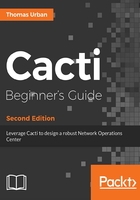
上QQ阅读APP看书,第一时间看更新
Time for action - adding a host template to the device
Let's now add a host template to the device you just created:
- Go back to the device overview page by clicking on the Devices link under the Management menu.
- Click on the device (the description) you have just created.
- In the Host Template drop-down box, select a template that fits your device best.
- Click on the Save button.
- Note the additional entries in the Associated Graph Templates and Associated Data Queries fields:

By selecting a host template for the device, you have added a pre-defined package of graph templates and data queries to the host. This is a convenient way of reducing the administrative tasks of adding these manually through the provided drop-down lists. You will come back to templates later in the book, so you do not have to fully understand the concept of templates right now.