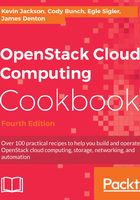
Installing Python on Windows
In order to be able to install the required OpenStack client tools under Windows, we must first prepare our Windows desktop machine with Python. The following applies to Windows 10.
Getting ready
Ensure that you are logged into your desktop and have the following installed:
- PowerShell
- Python 2.7 from here: https://www.python.org/downloads/windows/
- Microsoft Visual C++ Build Tools with feature Windows 10 SDK
How to do it…
Configuring your Windows environment can be achieved from Properties of your PC. Follow these instructions to ensure that Python is available in your system path, as well as set the appropriate environment variables under PowerShell:
- Navigate to the This PC icon on your desktop and choose Properties, as shown here:

- Next, choose Advanced system settings from the menu on the left:

- Now, select Environment Variables from the Advanced tab of the System Properties window, as shown here:

- To set the path for Python, double-click on the Path entry as shown here:

- Now add a New line to the path as shown as follows. We assume that you did a default installation of Python 2.7 and it is installed at
C:\Python27:
- Now click on OK. When you load up a PowerShell session, you should now be able to test that Python is working as expected, as shown here:

- You should now be able to install the OpenStack clients as described in the next recipe.
How it works…
Configuring your Windows environment is a little more involved than it is for Unix/Linux environments. We first have to ensure that Python is set up properly, and available for use in a shell. We then to have a mechanism for loading environment variables into our shell, which isn't a native feature of Windows. We do this using a PowerShell script. However, because PowerShell is quite powerful, we have to remove a restriction to allow this to work. Once we have this all set up correctly, we are able to use the OpenStack environment from our Windows desktop.