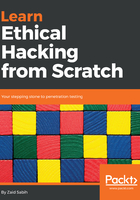
上QQ阅读APP看书,第一时间看更新
Installation of VirtualBox
When downloading VirtualBox, just grab the version that's compatible with your operating system. There is VirtualBox for Windows, macOS X, and Linux.
VirtualBox is free, and you can download it from the following link: https://www.virtualbox.org/wiki/Downloads
So, just find the VirtualBox version that is compatible with your operating system, double-click on it, and install it. Installing it is very simple; you just double-click it, click Next, Next, and Next, and it's installed. The following is a screenshot of VirtualBox; as we can see, it's installed, and we have no machines on the left-hand side of the window:
