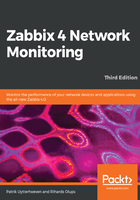
上QQ阅读APP看书,第一时间看更新
How items can be monitored
While that covered categories and item types, we skipped some other parameters when creating the item, so it might be helpful to learn about the basic values that will have to be set for most item types. Let's take a quick look at the fields in the item creation/editing window:
- Name: A user-level item name. This is what you will see in most places where data is shown to users.
- Type: This is the main property, affecting other fields and the way item data is gathered, as discussed previously.
- Key: This is the property that explicitly specifies what data has to be gathered for this item. It is sort of a technical name for the item. The key value must be unique per host. For certain other item types, the field that is actually identifying collected data might be Simple Network Management Protocol Object Identifiers (SNMP OID) or IPMI sensor, and the key will be only used to reference the item.
- Type of information: This allows you to choose the data type that will be gathered with the item. You'll have to set it according to the values provided: integers, decimals, and so on.
- Data type: This property provides a way to query data in hexadecimal or octal format and convert it to decimal values automatically. Some SNMP-capable devices (mostly printers) send information in these formats. There's also the Boolean data type that converts several inputs to 1 or 0.
- Units: This property allows you to choose the unit to be displayed besides data, and for some units, Zabbix will calculate corresponding conversions as required (called human-readable in many tools, so you get 32.5 GB instead of the same value in bytes).
- Use custom multiplier: This property multiplies incoming data with the value specified here and stores the result. This is useful if data arrives in one unit but you want to store it as another (for example, if the incoming data is in bytes but you want it in bits, you'd use a multiplier of 8).
- Update interval: This sets the interval between data retrieval attempts.
- Custom intervals: This setting allows you to modify the update interval during specific times or use cron-like item scheduling—either because you have no need for a particular item during the night or because you know a particular service will be down, for example, during a backup window. You can choose Flexible or Scheduling when creating a custom interval.
- History storage period: This sets the time period for which actual retrieved values are stored in the database.
- Trend storage period: This does the same as the History storage period option, but for trends. Trends are data that's been calculated from history and averaged for every hour to reduce long-term storage requirements.
- Store value: This property is for numeric data only and allows the Zabbix server to perform some basic calculations on the data before inserting it into the database, such as calculating the difference between two checks for counter items.
- Show value: In this drop-down, a value map may be selected. It allows you to show human-readable values for numeric codes, for example, as returned by the SNMP interface status. Refer to Chapter 3, Monitoring with Zabbix Agents and Basic Protocols, for more information on value mapping.
- Applications: This property makes it possible to perform logical grouping of items, for example, on the Monitoring | Latest data screen.
- Populates host inventory field: Allows you to place collected item values in an inventory field (explored in Chapter 5, Managing Hosts, Users and Permissions).
- Description: This field, available for several entities in Zabbix 3.0, allows you to describe an item. You may explain the way data is collected, manipulated, or what it means.
- Enabled: This allows you to enable or disable the item.
- Preprocessing: At the top, just on the right-hand side of item, there is a tab called Preprocessing. Preprocessing allows us to manipulate data that we retrieve from our items before we save it in our Zabbix database, like using regular expressions to cut a certain part out of our data or trim the left or right number from our received data, and so on:

Don't worry if these short descriptions didn't answer all of your questions about each option. We'll dig deeper into each of these later. There are more options available for other item types as well.