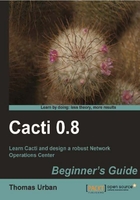
上QQ阅读APP看书,第一时间看更新
- At the Graph Template Items section, click on the Add link.
- Select None as the Data Source.
- Select a light grey color (for example, C0C0C0).
- Set the Graph Item Type to HRULE and enter 50 as the Value.
- Enter Threshold (50) as the Text Format and check the Insert Hard Return box.
- Click on Create.

You just added your first item, an HRULE graph item, to your graph representing your threshold line. HRULE items are based on a fixed value, therefore you did not choose any data source, but instead entered your threshold Value into the value field. Now all of your graphs based on this template will show a light grey line at the value 50.